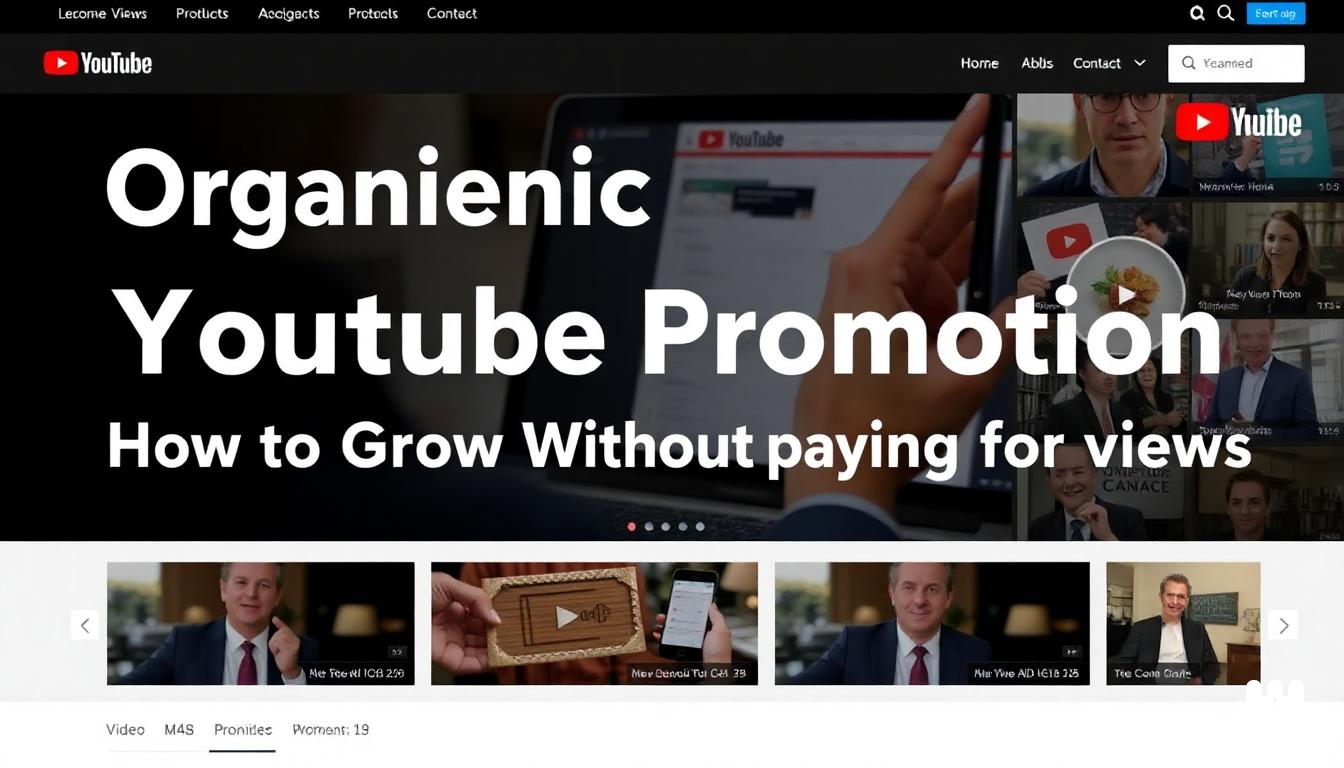In 2025, YouTube ads on Smart TVs have become increasingly intrusive - from unskippable 30-second commercials to mid-video interruptions that disrupt your family movie night. While browsers and mobile devices offer numerous ad-blocking solutions, Smart TV platforms present unique challenges due to their closed ecosystems and limited customization options.
This comprehensive guide explores effective methods to block or minimize YouTube ads on various Smart TV platforms including Samsung Tizen, LG WebOS, Android TV, Firestick, and Roku. We'll focus on practical, relatively safe approaches that respect your viewing experience while understanding the ethical considerations around ad revenue for content creators.
Why YouTube Ads Are Harder to Block on Smart TVs
Before diving into solutions, it's important to understand why blocking YouTube ads on Smart TVs is more challenging than on computers or phones:
Closed Ecosystems
Smart TV operating systems like Samsung's Tizen and LG's WebOS are tightly controlled environments that don't allow the installation of browser extensions or traditional ad blockers. These platforms are designed to limit modifications to protect security and ensure consistent performance.
Limited DNS and Network Controls
Many Smart TVs don't provide easy access to change DNS settings or network configurations that could enable system-wide ad blocking. The options that exist on browsers simply aren't available on most TV interfaces.
Google's Anti-Blocking Measures
Google constantly updates YouTube's infrastructure to detect and circumvent ad-blocking methods. This cat-and-mouse game has intensified in 2025, with Google implementing more sophisticated server-side ad insertion techniques that are harder to filter at the client level.
App Restrictions
Official app stores for Smart TVs rarely allow ad-blocking applications, and even when alternative apps are developed, they're frequently removed for violating terms of service.
Now let's explore the most effective solutions available in 2025:
Method 1: Use a Smart DNS or Pi-hole
A network-level approach to blocking ads can work across all your devices, including Smart TVs.
What is Pi-hole?
Pi-hole functions as a "black hole" for internet advertisements by acting as a DNS sinkhole on your network. When an app or device attempts to connect to known advertising servers, Pi-hole prevents these connections from being established, effectively blocking the ads before they're downloaded.
Setting Up Pi-hole
What you'll need:
- Raspberry Pi (model 3B+ or newer recommended)
- microSD card (8GB minimum)
- Power supply for your Pi
- Ethernet cable
- Basic networking knowledge
Step-by-step setup:
-
Install Pi-hole on Raspberry Pi:
- Download and flash the Raspberry Pi OS Lite to your microSD card
- Insert the card into your Pi and connect it to your router via Ethernet
- Power up the Pi and access it via SSH
- Run the Pi-hole installer command:
curl -sSL https://install.pi-hole.net | bash - Follow the on-screen instructions to complete setup
-
Configure your router to use Pi-hole:
- Access your router's admin panel (typically at 192.168.1.1 or 192.168.0.1)
- Find the DHCP/DNS settings
- Change the primary DNS server to your Pi-hole's IP address
- Save settings and restart your router if necessary
-
Add YouTube ad blocking lists: For 2025, these blocklists have proven most effective for YouTube ads:
https://raw.githubusercontent.com/kboghdady/youTube_ads_4_pi-hole/master/black.listhttps://raw.githubusercontent.com/blocklistproject/Lists/master/youtube-ads.txt
Add these in the Pi-hole admin interface under "Adlists"
Effectiveness for YouTube Ads
Pi-hole works best for traditional display and pre-roll ads but has limitations with YouTube's newer server-side ad insertions. You might still see some ads, but significantly fewer than without Pi-hole. The effectiveness varies based on how frequently YouTube changes its ad-serving domains.
Combine with Brave on Chromecast
For enhanced ad blocking, you can:
- Use the Brave browser on your computer or mobile device
- Enable its built-in ad blocker
- Cast the browser tab to your Smart TV using Chromecast
- Play YouTube videos through the browser instead of the app
This combination leverages both network-level blocking from Pi-hole and browser-level blocking from Brave.
Method 2: Use Ad-Free YouTube Apps via Casting
Another effective approach is to use modified YouTube apps on your mobile device and cast content to your TV.
ReVanced and Alternative Apps
ReVanced has emerged as the spiritual successor to the once-popular YouTube Vanced. It offers YouTube viewing without ads and includes additional features like background playback.
Setting up ReVanced:
- Download the ReVanced Manager from the official GitHub repository
- Use the manager to patch the official YouTube app
- Install the patched version
- Cast from this app to your Smart TV
NewPipe as a Lightweight Alternative
NewPipe is an open-source, lightweight YouTube client that doesn't show ads:
- Download NewPipe from F-Droid or the official GitHub page
- Open a video in NewPipe
- Tap the cast icon to send to your TV
Limitations and Advantages
Advantages:
- No ads during playback
- Additional features like background play and downloads
- No need to modify your TV
Limitations:
- Requires keeping your phone connected while watching
- Some Smart TVs have compatibility issues with certain casting apps
- Video quality might be limited compared to native apps
Method 3: Install YouTube Alternatives on Android TV
If you have an Android TV or Fire TV device, you can sideload alternative YouTube clients that block ads natively.
SmartTubeNext
SmartTubeNext has become the gold standard for ad-free YouTube viewing on Android TV platforms:
Installation on Android TV:
-
Enable "Unknown Sources" in your device settings:
- Settings → Security & Restrictions → Unknown Sources → Enable for your file manager
-
Download the latest APK:
- Use a browser on your TV or Downloader app to visit the official SmartTubeNext GitHub page
- Download the appropriate version for your device (typically the "standard" ARM-v7a version)
-
Install and launch:
- Open the downloaded APK file to install
- Launch SmartTubeNext and log in (optional)
Installation on Firestick:
- Install the Downloader app from the Amazon App Store
- Open Downloader and navigate to the SmartTubeNext download page
- Download and install the APK
- Launch from your app drawer
LibreTube and PureTuber
These open-source alternatives offer ad-free YouTube experiences with varying features:
- LibreTube: Privacy-focused with minimal tracking
- PureTuber: Emphasizes a clean interface with essential features
Both can be sideloaded using similar methods to SmartTubeNext.
Safety Considerations
Only download these apps from their official sources:
- SmartTubeNext: Official GitHub repository
- LibreTube: F-Droid or official GitHub
- PureTuber: Official website or GitHub
Avoid downloading from random APK sites, as these may contain malware.
Method 4: Use Ad-blocking Routers
Modern routers with advanced firmware can block ads at the network level.
Router-Level DNS Filtering
Compatible router options:
- ASUS routers with AsusWRT or Merlin firmware
- Routers that support custom firmware like DD-WRT or OpenWRT
- Dedicated security routers like Firewalla or Gryphon
Setup steps:
-
Access your router's admin interface
-
Look for DNS settings
-
Change DNS servers to one of these ad-blocking DNS providers:
- AdGuard DNS: 94.140.14.14 and 94.140.15.15
- NextDNS: Custom configuration with your unique DNS address
- Quad9: 9.9.9.9 (blocks malicious domains)
-
Save settings and restart your router
Setting Up NextDNS for YouTube Ad Blocking
NextDNS offers more customization than basic ad-blocking DNS:
- Create a free NextDNS account at nextdns.io
- Add blocklists specifically targeting YouTube ads
- Configure your router or TV to use your custom NextDNS address
- Monitor blocking statistics through your NextDNS dashboard
While not perfect, this method can significantly reduce ads across all your devices without installing any software on the TV itself.
Method 5: YouTube Premium Workarounds
Sometimes the most straightforward solution is to pay for an ad-free experience, but there are ways to optimize the cost.
YouTube Premium Benefits
- No ads across all devices
- Background play and downloads
- YouTube Music included
- Works seamlessly on all Smart TVs
Cost-Saving Approaches
Family Plans:
- YouTube Premium Family allows up to 6 family members for $22.99/month
- All members get ad-free viewing on their devices
Regional Pricing: YouTube Premium prices vary significantly by country. While using VPNs to subscribe in lower-priced regions violates YouTube's terms of service, many users report significant savings through this method.
Annual Payment Options: In some regions, YouTube offers discounted annual payment plans that can save 15-20% compared to monthly payments.
YouTube Premium vs. SmartTubeNext Comparison
| Feature | YouTube Premium | SmartTubeNext |
|---|---|---|
| Ad blocking | Complete | Very good (occasional sponsored segments) |
| Platform support | All platforms | Android TV/Fire TV only |
| Video quality | Up to 8K | Up to 4K |
| Content access | Complete | Complete |
| Account integration | Full | Limited |
| Legal status | Official | Grey area |
| Cost | $13.99/month | Free |
| Updates | Automatic | Manual |
Best Smart TVs for Blocking Ads in 2025
Some Smart TV platforms are more amenable to ad-blocking than others:
Android TV-Based Systems
Advantages:
- Support sideloading of alternative apps
- Allow changing DNS settings
- More customizable overall
Top picks:
- Sony Bravia models with Google TV
- Hisense ULED with Android TV
- TCL Google TV models
Best Streaming Devices for Ad-Free Viewing
NVIDIA Shield TV Pro:
- Most powerful Android TV device
- Excellent for sideloaded apps
- Supports custom DNS and VPNs
Amazon Fire TV Stick 4K Max:
- Easy sideloading of apps like SmartTubeNext
- Good performance at reasonable price
- Supports custom DNS settings
Roku (Limited but Stable):
- Cannot easily block YouTube ads
- But stable performance and regular updates
- Consider only if using network-level blocking
TVs to Avoid
Samsung and LG Smart TVs make ad blocking more difficult due to their closed ecosystems, though network-level solutions still work.
Bonus Tips for YouTube Ad Management
For Content Creators: TubeAds Panel
If you're a content creator concerned about the ethical implications of ad blocking, consider exploring TubeAds Panel as an alternative monetization method that provides more value to viewers than traditional interruption-based advertising.
Browser-Based YouTube
Some newer Smart TVs have functional web browsers. Accessing YouTube through these browsers sometimes allows for a different ad experience than the native app, especially if the browser supports content blockers.
Automation Tools for Ad Skipping
For households with Logitech Harmony Hub or similar automation systems:
- Create a macro that presses the "Skip Ad" button automatically
- Trigger this macro when watching YouTube
- While not blocking ads entirely, this automates the skipping process
Methods Comparison Chart
| Method | Effectiveness | Difficulty | Safety | Maintenance |
|---|---|---|---|---|
| Pi-hole | ★★★☆☆ | ★★★★☆ | ★★★★★ | Medium |
| ReVanced/Casting | ★★★★☆ | ★★☆☆☆ | ★★★☆☆ | Low |
| SmartTubeNext | ★★★★★ | ★★☆☆☆ | ★★★☆☆ | Medium |
| Ad-blocking Router | ★★★☆☆ | ★★★☆☆ | ★★★★★ | Low |
| YouTube Premium | ★★★★★ | ★☆☆☆☆ | ★★★★★ | None |
Frequently Asked Questions
Is SmartTubeNext safe to use?
SmartTubeNext is generally considered safe when downloaded from the official GitHub repository. It's open-source, allowing the community to inspect the code for malicious elements. However, as with any sideloaded app, there's always a small risk compared to apps from official stores.
Does YouTube Premium remove all TV ads?
YouTube Premium removes all ads from YouTube content, including pre-roll, mid-roll, and banner ads. However, it doesn't affect sponsored segments that creators include directly in their videos, nor does it block ads on other streaming apps or the TV's operating system.
Will using these methods get my account banned?
Network-level blocking through Pi-hole or custom DNS is virtually undetectable. Using modified apps like SmartTubeNext without logging into your account presents minimal risk. However, using your account with modified apps theoretically violates YouTube's terms of service, though widespread bans haven't occurred as of 2025.
Do these methods work for YouTube TV streaming service?
These methods have varying effectiveness for YouTube TV. Pi-hole and network-level blocking have limited success, while YouTube Premium doesn't remove ads from the YouTube TV service since it's a separate subscription. Currently, there are no reliable methods to block ads on YouTube TV without potentially violating terms of service.
Conclusion
Blocking YouTube ads on Smart TVs remains challenging in 2025, but several viable options exist depending on your technical comfort level and the specific device you own. The most effective approach often combines methods - using a network-level solution like Pi-hole or an ad-blocking router alongside platform-specific tools like SmartTubeNext for Android TV devices.
For those seeking simplicity, YouTube Premium remains the most straightforward solution despite its cost. For the technically inclined, the combination of Pi-hole and modified apps offers the most comprehensive ad-blocking experience.
Whichever method you choose, remember that content creators rely on revenue to produce the content you enjoy. Consider supporting your favorite creators through alternative means like channel memberships, Patreon, or direct donations if you choose to block traditional advertising.
Have you found other effective methods for blocking YouTube ads on Smart TVs? Share your experiences in the comments below!
Recommended tutorial: "Setting Up Pi-hole for Whole-Home Ad Blocking" by NetworkChuck provides excellent visual guidance for implementing Method 1.
Last updated: April 2025
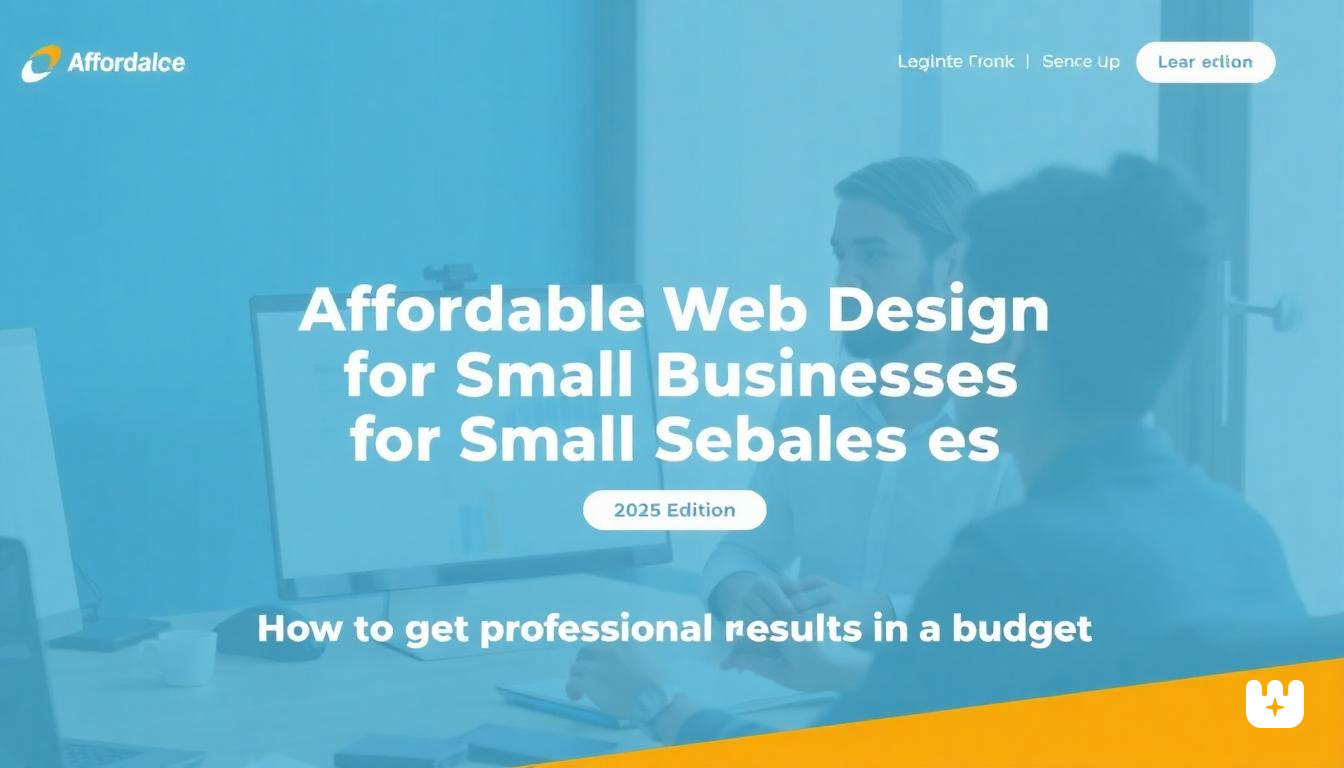
.png)