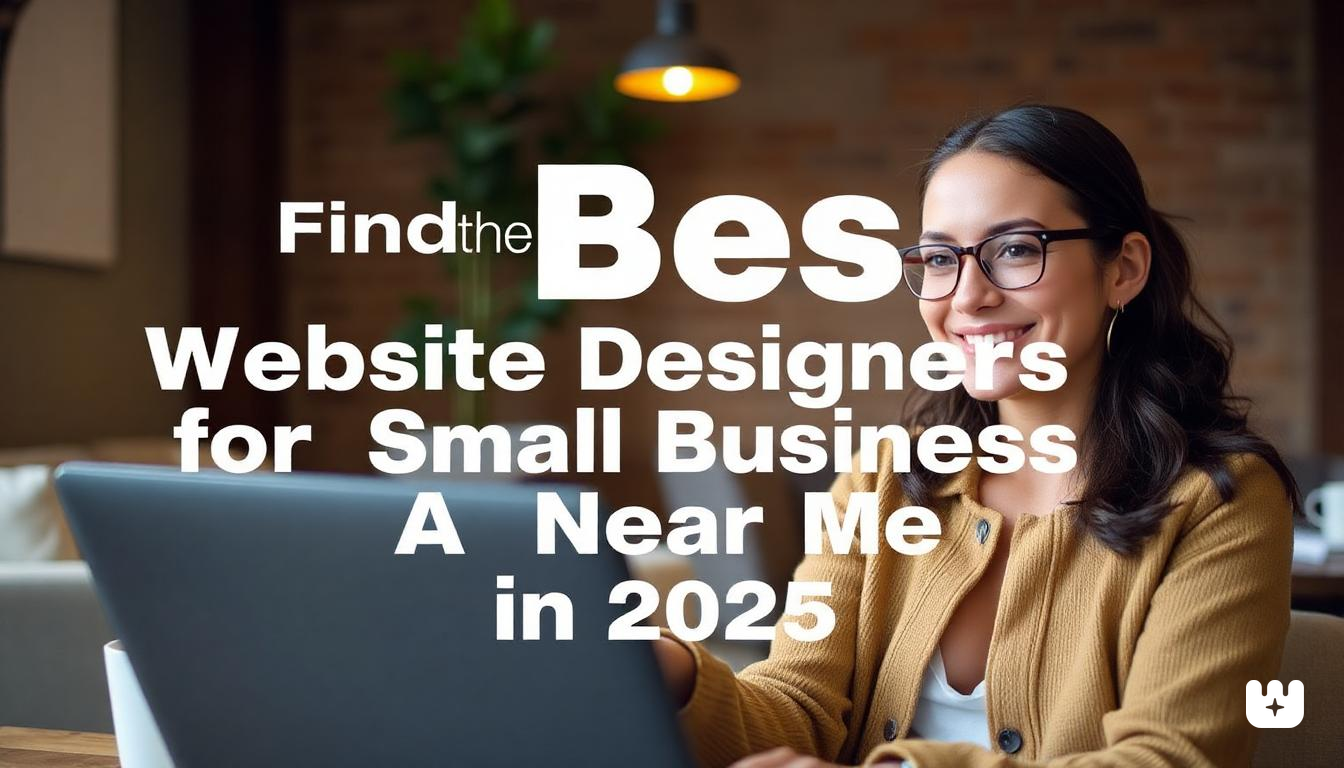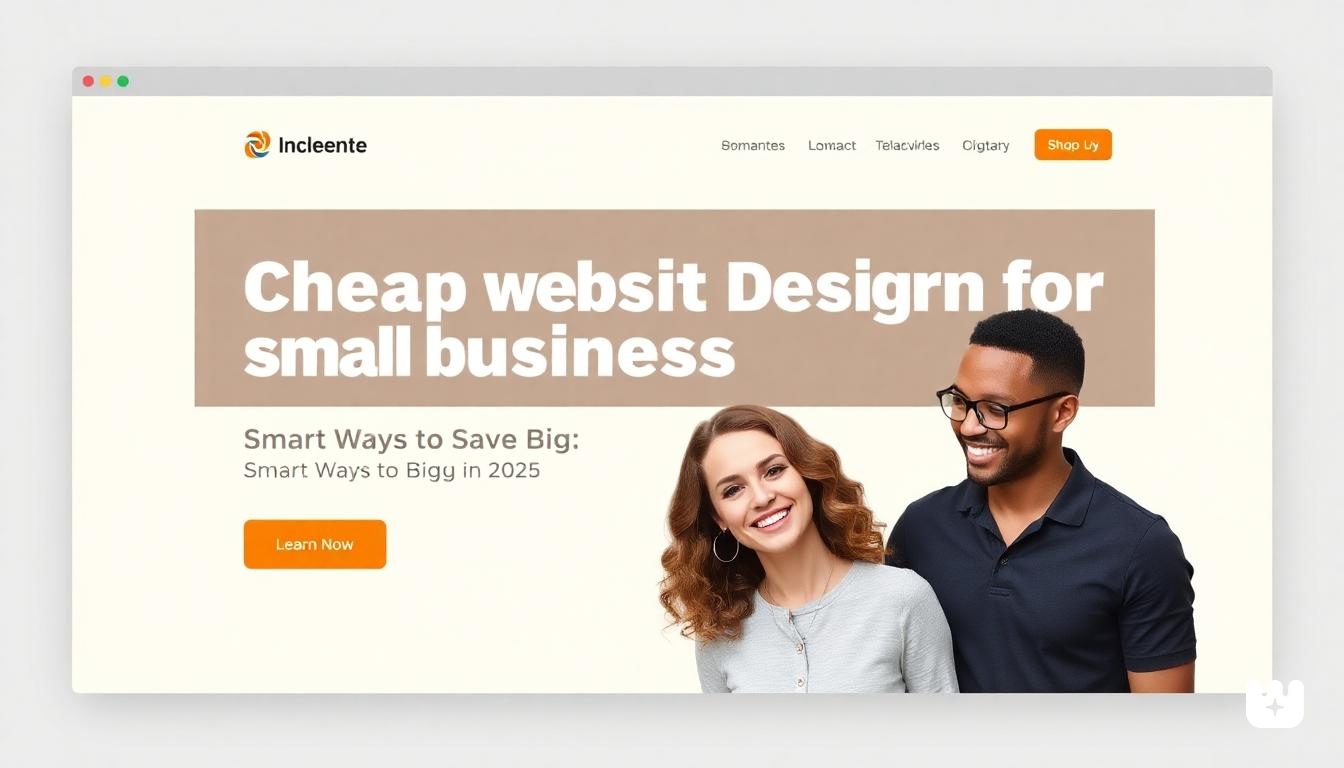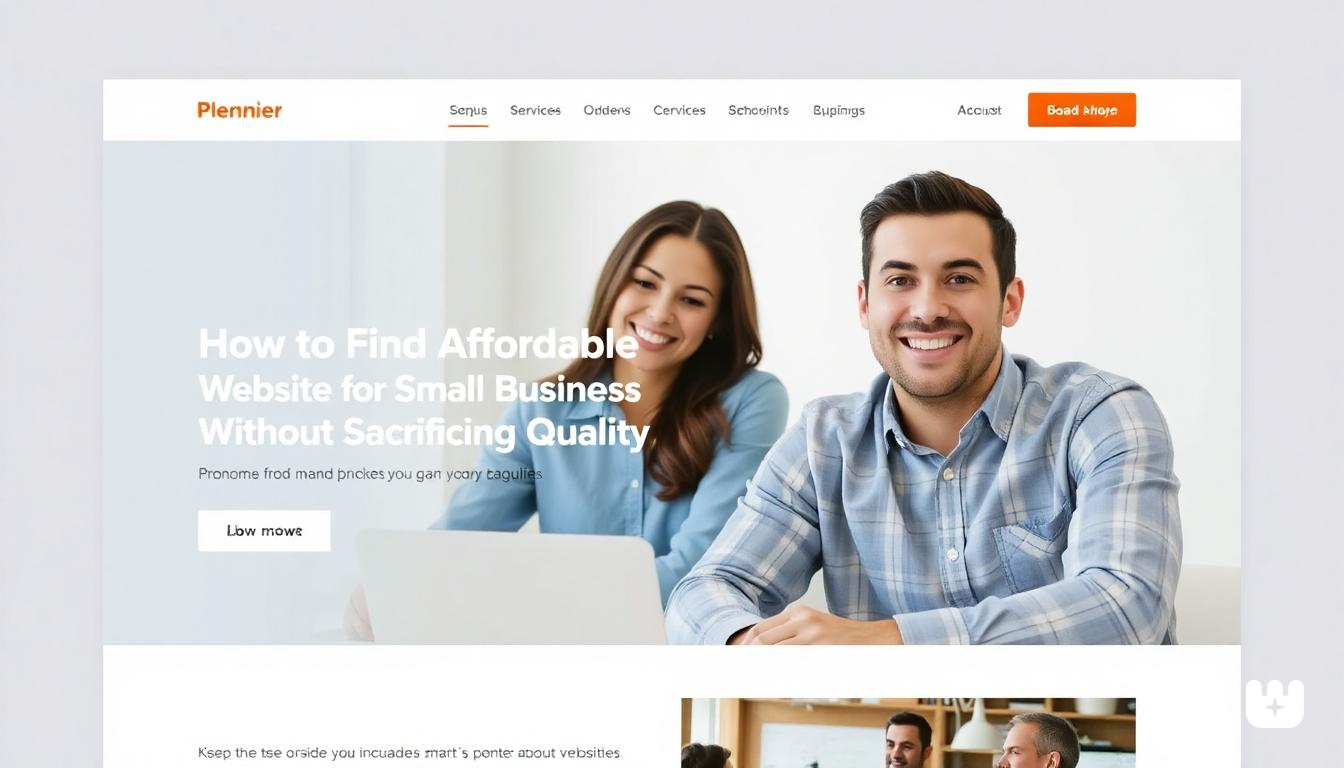The YouTube experience on iPhone in 2025 has become increasingly frustrating for many users. With ads becoming more frequent and intrusive—appearing before, during, and sometimes even after videos—many iPhone users are desperately seeking ways to block these interruptions.
YouTube's advertising strategy has evolved to include unskippable ad clusters that can last up to 30 seconds, significantly disrupting the viewing experience.
Unfortunately for iPhone users, blocking YouTube ads isn't as straightforward as it is on desktop browsers or Android devices. Apple's restrictions on iOS make traditional ad-blocking methods less effective, especially within the official YouTube app. While jailbreaking could provide solutions, it voids your warranty and exposes your device to security risks.
This comprehensive guide explores effective methods to watch YouTube without ads on your iPhone—all without jailbreaking your device. We'll cover both free and paid options, their pros and cons, and step-by-step instructions to implement each solution.
Why iPhone Users Struggle with YouTube Adblock
Before diving into solutions, it's important to understand why blocking YouTube ads on iPhone is particularly challenging:
Safari Limitations
Unlike desktop browsers that support various ad-blocking extensions, Safari on iOS has limited support for content blockers.
While Safari content blockers can remove ads from many websites, they often struggle with YouTube's sophisticated ad delivery system, which uses dynamic loading techniques to bypass basic blockers.
No Official Adblock YouTube App on App Store
Apple's App Store guidelines prohibit apps that block content in other applications. This means you won't find any official apps specifically designed to block YouTube ads within the YouTube app itself. Any app claiming to do so is either using workarounds that could stop working at any time or is potentially misleading users.
Jailbreaking Is Risky
While jailbreaking your iPhone would allow for more powerful ad-blocking solutions, it comes with significant drawbacks:
- Voids your warranty
- Exposes your device to security vulnerabilities
- Requires technical knowledge
- Can cause system instability
- Breaks with iOS updates
Fortunately, there are legitimate ways to minimize or eliminate YouTube ads on your iPhone without resorting to jailbreaking.
Best Methods to Block YouTube Ads on iPhone (No Jailbreak)
Method 1: Use Brave Browser
The Brave browser offers perhaps the simplest solution for ad-free YouTube viewing on iPhone without any configuration.
Steps:
- Download Brave Browser from the App Store
- Open Brave and navigate to youtube.com
- Sign in to your YouTube account (optional)
- Watch videos directly in the browser instead of the YouTube app
Pros:
- Completely free
- Built-in ad blocker works effectively with YouTube
- Privacy-focused with additional tracking protection
- No configuration needed
- Can create a home screen shortcut for quick access
Cons:
- Not quite as smooth as the native app experience
- Some features like picture-in-picture may work differently
- Doesn't sync with your TV YouTube app
Brave blocks most YouTube ads without additional setup, making it the quickest solution for casual YouTube viewers. For an even better experience, you can create a home screen shortcut by tapping the share icon and selecting "Add to Home Screen," creating a more app-like experience.
Method 2: Use AdGuard Pro (Paid)
AdGuard Pro provides a more comprehensive ad-blocking solution through DNS filtering that works system-wide.
Steps:
- Download AdGuard Pro from the App Store ($9.99, one-time purchase)
- Open the app and enable DNS protection
- Select or add an ad-blocking DNS server (AdGuard DNS is recommended)
- Enable the Safari content blocker in your iPhone settings
- Use Safari to visit YouTube instead of the app
Pros:
- Blocks ads across multiple apps, not just YouTube
- Works with Safari for YouTube viewing
- One-time purchase (no subscription)
- Additional privacy benefits
- Regular updates to bypass ad-serving changes
Cons:
- Costs $9.99
- Doesn't block ads within the YouTube app itself
- Requires some configuration
- May slow down internet connection slightly
AdGuard Pro is ideal for users who want comprehensive ad blocking across their entire device, not just for YouTube. The DNS-level filtering helps block ads before they're even downloaded, which can also save data and battery life.
Method 3: YouTube++ (AltStore or Sideloading)
For those seeking an experience closest to the official YouTube app but without ads, modified YouTube clients like YouTube++ can be sideloaded using AltStore.
Steps:
- Install AltStore on your Mac or PC
- Connect your iPhone and trust the computer
- Install AltStore on your iPhone through the computer
- Find and download the IPA file for YouTube++ (from trusted sources only)
- Open AltStore on your iPhone and sideload the YouTube++ IPA
- Use the app as you would normal YouTube
Important Note: You'll need to refresh the app every 7 days using AltStore, or it will stop working.
Pros:
- Nearly identical to the official YouTube app
- Blocks all ads
- Supports background playback
- Includes additional features not in official app
Cons:
- Requires refreshing every 7 days
- More technically complex to set up
- Security risks if IPA files are downloaded from untrusted sources
- May violate YouTube's terms of service
- Apps can be revoked by Apple at any time
This method provides the closest experience to the official app while blocking ads, but the complexity and maintenance requirements make it suited for more technical users willing to refresh the app weekly.
Method 4: YouTube Premium (Paid, Official)
While not a traditional ad-blocking method, YouTube Premium is the official way to remove ads from YouTube.
Steps:
- Open the YouTube app on your iPhone
- Tap on your profile picture
- Select "Your Premium benefits" or "Get YouTube Premium"
- Choose a plan and complete the subscription process
Pros:
- Completely legal and supported by YouTube
- Removes all ads on all devices where you're signed in
- Includes YouTube Music
- Enables background playback and offline downloads
- Supports creators you watch
Cons:
- Monthly subscription cost ($11.99-$13.99 per month in 2025)
- No additional ad blocking for other apps or websites
YouTube Premium is ideal for heavy YouTube users who also want features like background playback, offline viewing, and YouTube Music. It's the only method that ensures creators still get paid while you enjoy an ad-free experience.
Bonus Tips for Safer Ad-Free Experience
Use Private DNS Settings
You can configure custom DNS settings on your iPhone to block ads at the network level:
- Go to Settings > Wi-Fi
- Tap the (i) icon next to your network
- Scroll down to "Configure DNS" and select "Manual"
- Add an ad-blocking DNS server (e.g., dns.adguard.com)
This works for your Wi-Fi connection, but won't affect cellular data unless you create a VPN profile using apps like DNSCloak.
Use Safari Content Blockers
While not perfect for YouTube, content blockers can help reduce ads on many websites:
- Download a content blocker like AdGuard or 1Blocker from the App Store
- Go to Settings > Safari > Extensions > Content Blockers
- Enable your installed content blockers
Block Tracking and Popups
Additional privacy tools can enhance your browsing experience:
- Enable "Prevent Cross-Site Tracking" in Safari settings
- Use "Hide IP Address" features in Safari
- Consider privacy-focused apps like Privacy Pro to monitor tracking
Things to Avoid
Scam Apps Claiming Full YouTube Block
Be extremely cautious of apps claiming to block ads within the YouTube app itself. Due to iOS restrictions, this is technically not possible without jailbreaking. Apps making these claims may be collecting your data, showing their own ads, or worse.
Jailbreaking Risks
While jailbreaking can provide more ad-blocking options, the risks generally outweigh the benefits:
- Security vulnerabilities that can lead to data theft
- System instability and random crashes
- Inability to install iOS updates
- Potential "bricking" of your device
- Voided warranty and no support from Apple
Using Outdated Modded Apps
Older versions of modified YouTube apps may:
- Contain malware or spyware
- No longer work with current YouTube API
- Have security vulnerabilities
- Crash frequently
Always ensure you're using current versions from reputable sources if you choose this route.
Final Thoughts
After exploring all available methods for blocking YouTube ads on iPhone without jailbreaking, a combination approach often works best for most users.
Best Overall Solution: Use Brave Browser for YouTube viewing combined with AdGuard Pro for system-wide ad blocking. This combination provides the most comprehensive ad blocking while maintaining security and ease of use.
For Casual Users: Brave Browser alone is sufficient if your main concern is just blocking YouTube ads occasionally.
For Heavy YouTube Users: YouTube Premium makes the most sense if you watch hours of content daily, want background playback, and use YouTube across multiple devices. While it comes with a monthly cost, it's the only method that ensures creators get compensated while you enjoy an ad-free experience.
If you choose to use sideloaded apps like YouTube++, be aware that these require regular maintenance (re-signing every 7 days) and carry some risk. These apps can be revoked by Apple at any time, and their legality exists in a gray area.
Remember that content creators rely on ad revenue, so consider supporting your favorite channels through other means if you block their ads—whether through channel memberships, Patreon, or merchandise purchases.
By following this guide, you can enjoy YouTube with significantly fewer interruptions while keeping your iPhone secure and warranty intact. As YouTube and iOS continue to evolve, some methods may become less effective, so we recommend checking for updated techniques periodically.