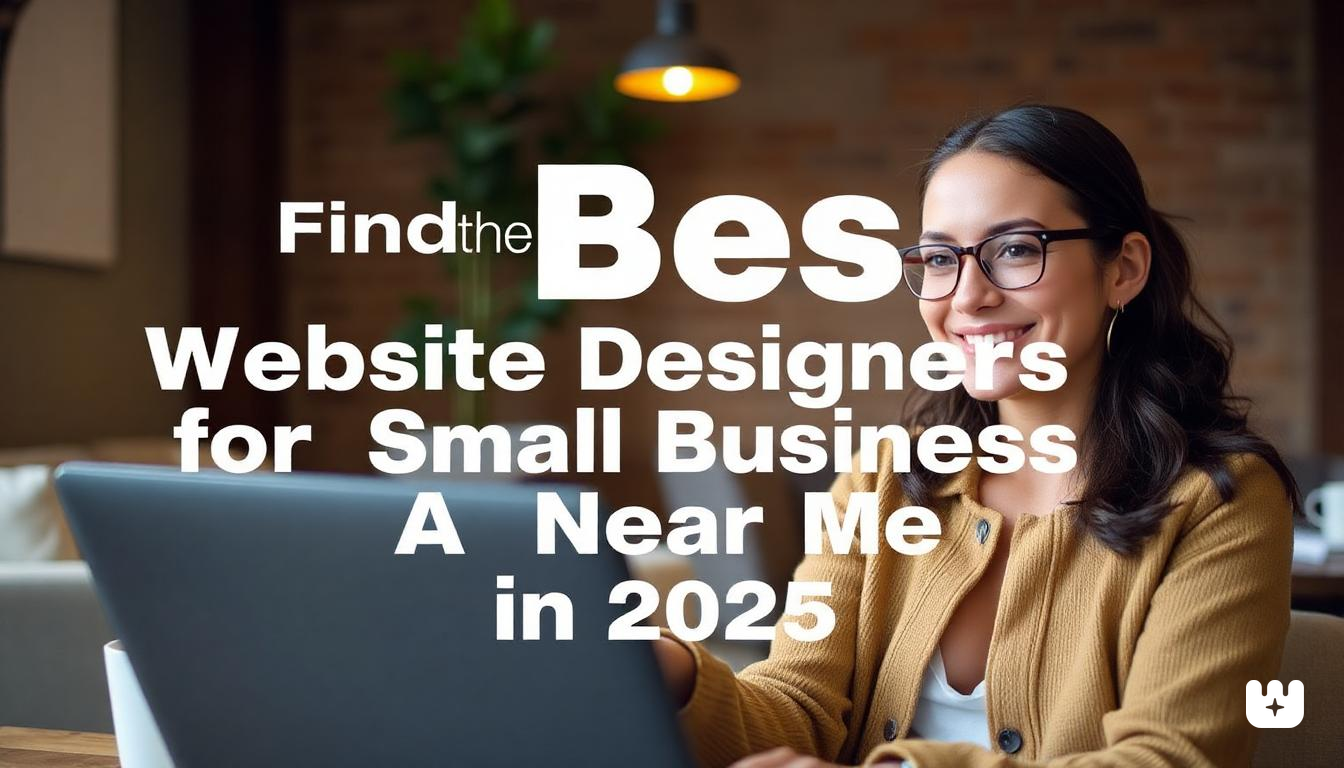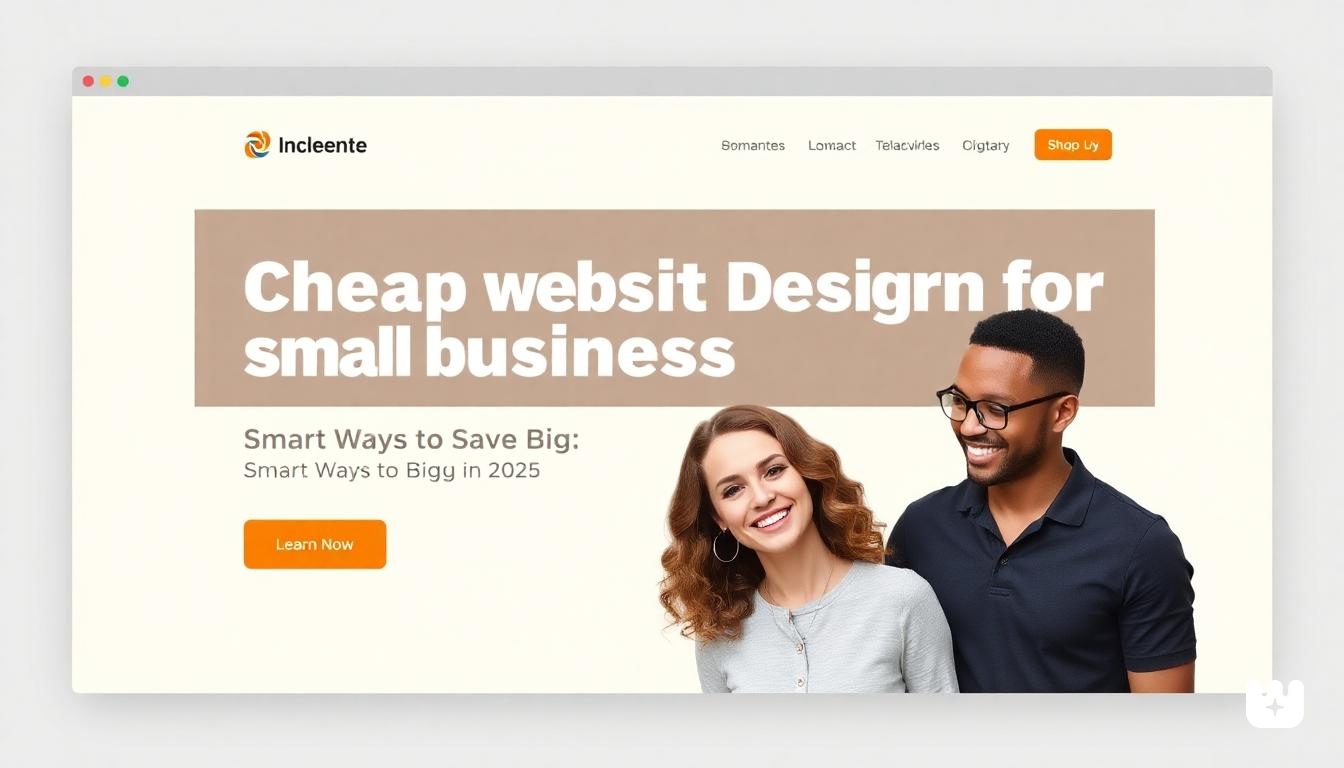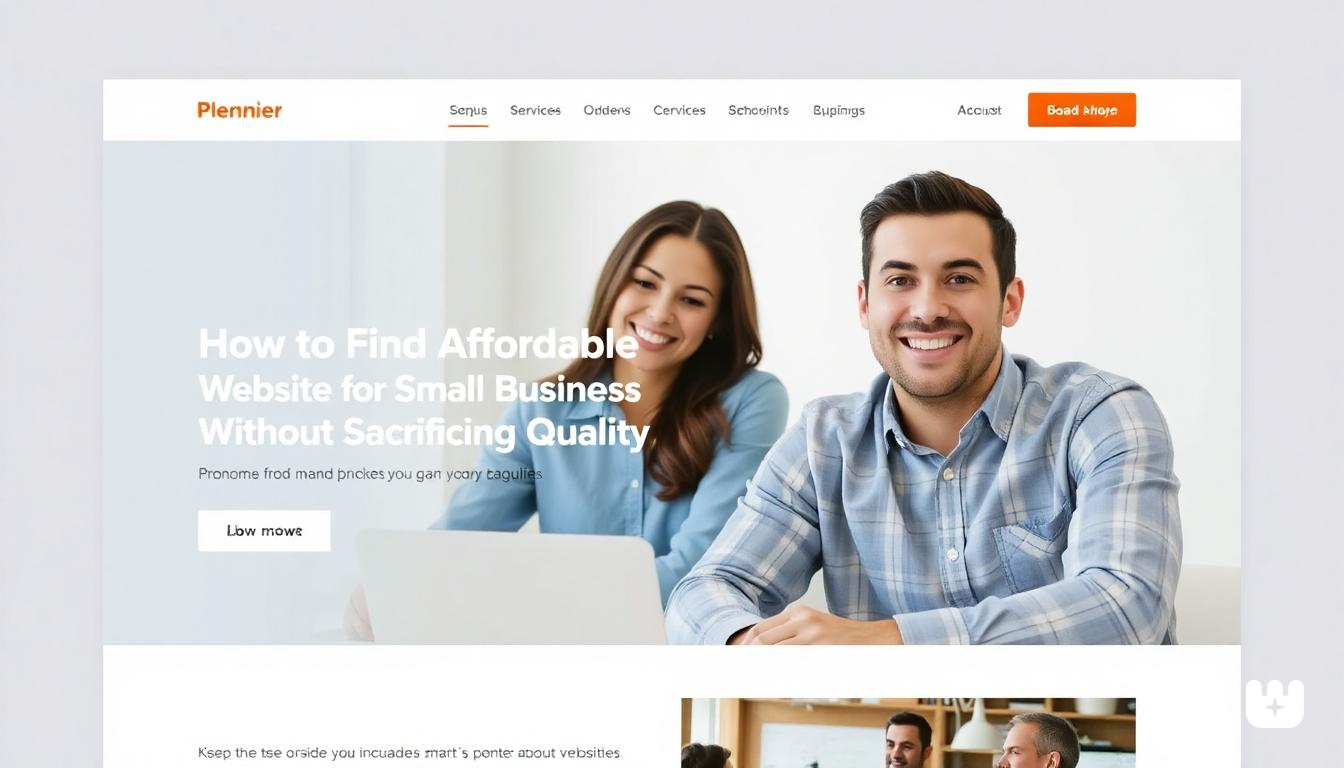How to Download Roblox on Any Device (PC, Chromebook, Mobile) – 2025 Guide
Learn how to download and install Roblox on any device with our comprehensive 2025 guide. Whether you're using a PC, Chromebook, or mobile device, we've got you covered with step-by-step instructions.
Table of Contents
- Introduction
- Downloading Roblox on PC (Windows/Mac)
- Downloading Roblox on Chromebook
- Downloading Roblox on Mobile Devices
- Installing and Using Roblox Player
- Frequently Asked Questions
- Conclusion
Introduction
Roblox has evolved from a simple gaming platform to a global phenomenon with over 200 million monthly active users. This immersive platform offers millions of user-created games spanning countless genres—from racing and role-playing to simulations and adventures. Its widespread popularity stems from its accessibility, creative freedom, and strong community focus.
In 2025, Roblox continues to expand its reach across various devices, making it essential to know how to properly download and install the Roblox app on your preferred platform. Whether you're a parent setting up Roblox for your child, a teenager looking to join friends online, or an adult gamer curious about this creative universe, this guide provides everything you need to get started with Roblox download free options on any device.
Downloading Roblox on PC (Windows/Mac)
System Requirements
Before you install Roblox on your computer, ensure your system meets these requirements:
For Windows:
- Operating System: Windows 7, 8, 10, or 11
- Processor: 1.6 GHz or faster
- RAM: 1 GB (2 GB recommended)
- Graphics Card: DirectX 9 compatible card
- Storage: At least 20 MB of available space
For Mac:
- Operating System: macOS 10.13 (High Sierra) or newer
- Processor: 1.6 GHz or faster
- RAM: 1 GB (2 GB recommended)
- Storage: At least 20 MB of available space
Windows Download Steps
- Open your web browser and navigate to Roblox.com
- Click the green "Sign Up" button to create an account if you don't already have one
- After signing in, search for any game you'd like to play
- Click on the game, then press the green "Play" button
- A prompt will appear asking you to download the Roblox Player
- Click "Download and Install Roblox"
- Open the downloaded file (RobloxPlayerInstaller.exe)
- Follow the installation prompts
- Once installed, the game will automatically launch through the Roblox Player
Mac Download Steps
- Visit Roblox.com using Safari or your preferred browser
- Create an account or sign in to your existing account
- Find a game you want to play and click the "Play" button
- When prompted, click "Download and Install Roblox"
- Open the downloaded file (RobloxPlayer.dmg)
- Drag the Roblox icon to your Applications folder
- The first time you open Roblox, right-click the app and select "Open" to bypass macOS security restrictions
- Once installed, the game you selected will launch automatically
Pro Tips for PC Installation
- Allow Roblox through your firewall for optimal performance
- Keep your graphics drivers updated for better visual quality
- Consider using an Ethernet connection instead of Wi-Fi for more stable gameplay
- Create a desktop shortcut for easy access to the Roblox Player
Downloading Roblox on Chromebook
Chromebooks have become increasingly popular in schools and homes, and there are multiple ways to install Roblox on these devices.
Method 1: Using Google Play Store
Many newer Chromebooks support Android apps through the Google Play Roblox app:
- Check if your Chromebook supports Google Play Store apps
- Open the Google Play Store app on your Chromebook
- Search for "Roblox" in the search bar
- Click "Install" on the Roblox app page
- Once installed, find the Roblox icon in your app drawer and open it
- Log in with your Roblox credentials or create a new account
- Start playing your favorite games
Method 2: Using Now.gg Cloud Gaming
If your Chromebook doesn't support Google Play or you prefer not to install apps, now gg Roblox offers a cloud-based solution:
- Open your Chrome browser
- Go to now.gg and search for Roblox
- Click on the Roblox icon to launch the cloud version
- Log in to your Roblox account
- Start playing directly in your browser without downloading anything
Method 3: Using the Browser Version
For basic Roblox functionality:
- Open Chrome browser on your Chromebook
- Visit Roblox.com
- Sign in to your account
- Browse games and experiences
- Note that while you can manage your account and socialize, gameplay requires the Roblox Player, which may not be fully compatible with all Chromebooks
Chromebook Troubleshooting Tips
- If you encounter issues with the Google Play version, try clearing the app cache
- For optimal performance when using now.gg, ensure you have a strong internet connection
- Some school Chromebooks may have restrictions that prevent installation; check with your administrator
- Consider using a USB mouse instead of the trackpad for better gaming control
Downloading Roblox on Mobile Devices
Android Download Steps
- Open the Google Play Store on your Android device
- Search for "Roblox"
- Tap "Install" on the official Roblox app (published by Roblox Corporation)
- Wait for the download and installation to complete
- Open the app and sign in with your Roblox account or create a new one
- Start exploring games from the home screen
iPhone/iPad Download Steps
- Open the App Store on your iOS device
- Search for "Roblox" in the search bar
- Tap "Get" next to the official Roblox app
- Authenticate with Face ID, Touch ID, or your Apple ID password
- Wait for the Roblox app to download and install
- Tap "Open" or find the Roblox icon on your home screen
- Log in with your account information or create a new account
- Start playing your favorite Roblox games
Mobile Optimization Tips
- Connect to WiFi when downloading Roblox to save mobile data
- Adjust graphics settings in the Roblox app for better performance (Settings > Graphics Mode)
- Enable notifications to stay updated on friend activities and game events
- Consider using a Bluetooth controller for more precise gameplay on certain games
- Regularly update the app for security fixes and new features
Installing and Using Roblox Player
After completing the Roblox download, understanding how to use the Roblox Player is crucial for enjoying games:
What is Roblox Player?
Roblox Player is the application that launches whenever you select a game to play. It's separate from the website and functions as your gateway to actual gameplay.
Setting Up Roblox Player
- The first time you launch a game, Roblox Player installs automatically
- Allow any permission requests during installation
- Configure your initial settings when prompted:
- Graphics quality
- Full-screen or windowed mode
- Control preferences
Navigating the Player Interface
- Main Controls: Use WASD keys for movement, spacebar to jump, and mouse to look around
- Chat: Press '/' to open the chat window and communicate with other players
- Menu: Press Esc to access settings, report issues, or leave the game
- Screenshots: Use PrtScn or Fn+F12 on most systems to capture memorable moments
Troubleshooting Roblox Player
- If games won't launch, try reinstalling the Roblox Player
- For graphics issues, adjust quality settings in the game menu
- Clear browser cache if you experience login problems
- Check your internet connection if games are lagging
Frequently Asked Questions
Can I play Roblox without downloading?
Yes, you can play Roblox online through cloud gaming services like now.gg. This allows you to enjoy Roblox without installing anything on your device. However, for the best performance and full features, downloading the official application is recommended.
What should I do if Roblox won't install?
If you're having trouble with your Roblox download:
- Check your internet connection
- Temporarily disable antivirus software
- Clear your browser cache
- Make sure your device meets the minimum system requirements
- Try downloading from a different browser
- Restart your device and attempt the installation again
Is Roblox free to play?
Yes, Roblox is free to download and play. You can access thousands of games without spending money. However, Roblox offers an in-game currency called Robux that can be purchased with real money to buy special items, abilities, or game passes. Many games remain completely enjoyable without these purchases.
Is Roblox safe for kids?
Roblox has implemented several safety features for younger users:
- Account restrictions for users under 13
- Chat filters that block inappropriate content
- Parental controls to limit communication with strangers
- Reporting systems for inappropriate behavior
- Regular moderation of content
Parents should still monitor their children's activity on the platform and educate them about online safety practices.
Conclusion
Whether you're playing on a high-end gaming PC, a school Chromebook, or your smartphone, Roblox offers an immersive gaming experience that's accessible across virtually any device. By following our step-by-step guides, you can easily install Roblox and begin exploring millions of user-created worlds.
The platform continues to evolve in 2025, with improved graphics, more sophisticated gameplay mechanics, and an ever-growing community of creators. From simple obstacle courses to complex role-playing adventures, there's something for everyone in the vast Roblox universe.
Ready to dive into this creative playground? Download Roblox today using our guide and join millions of players worldwide. For more gaming guides, tips, and community resources, visit Tube-Ads.store, your trusted partner for all things Roblox.