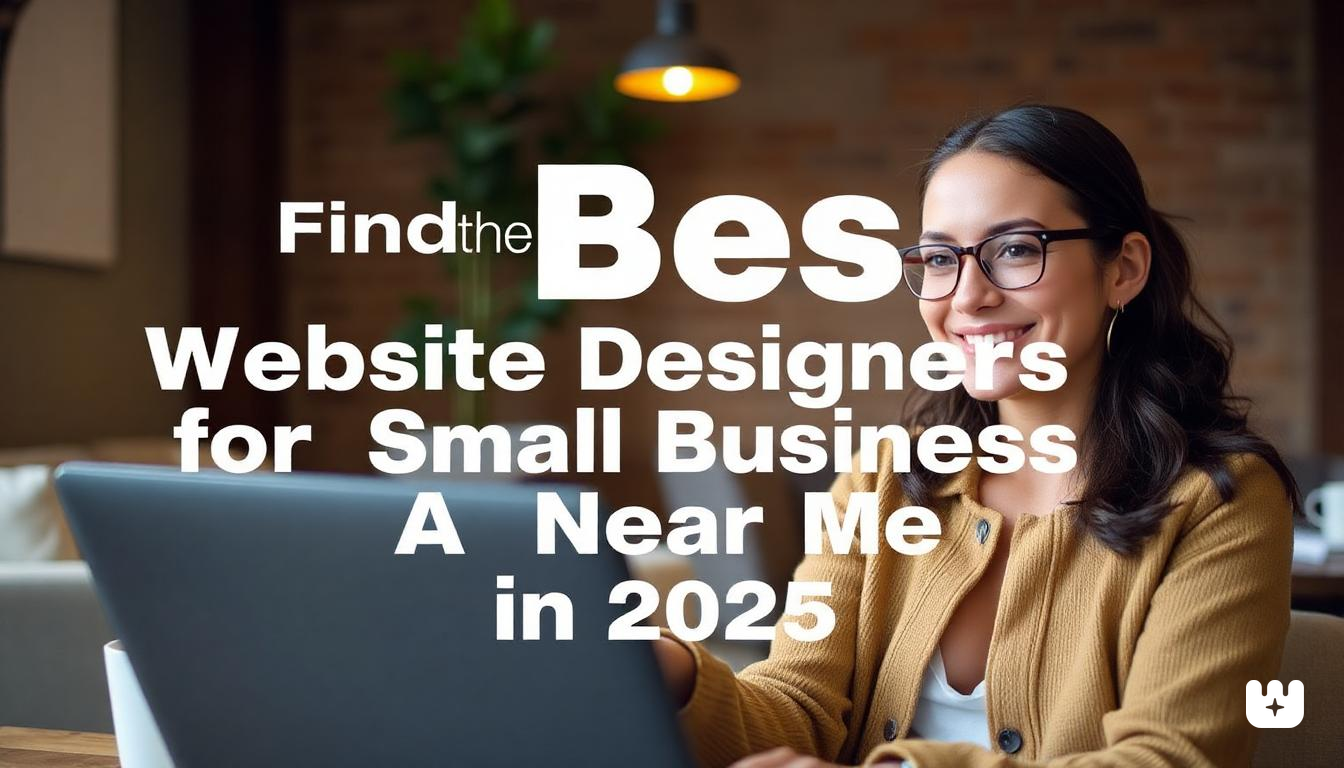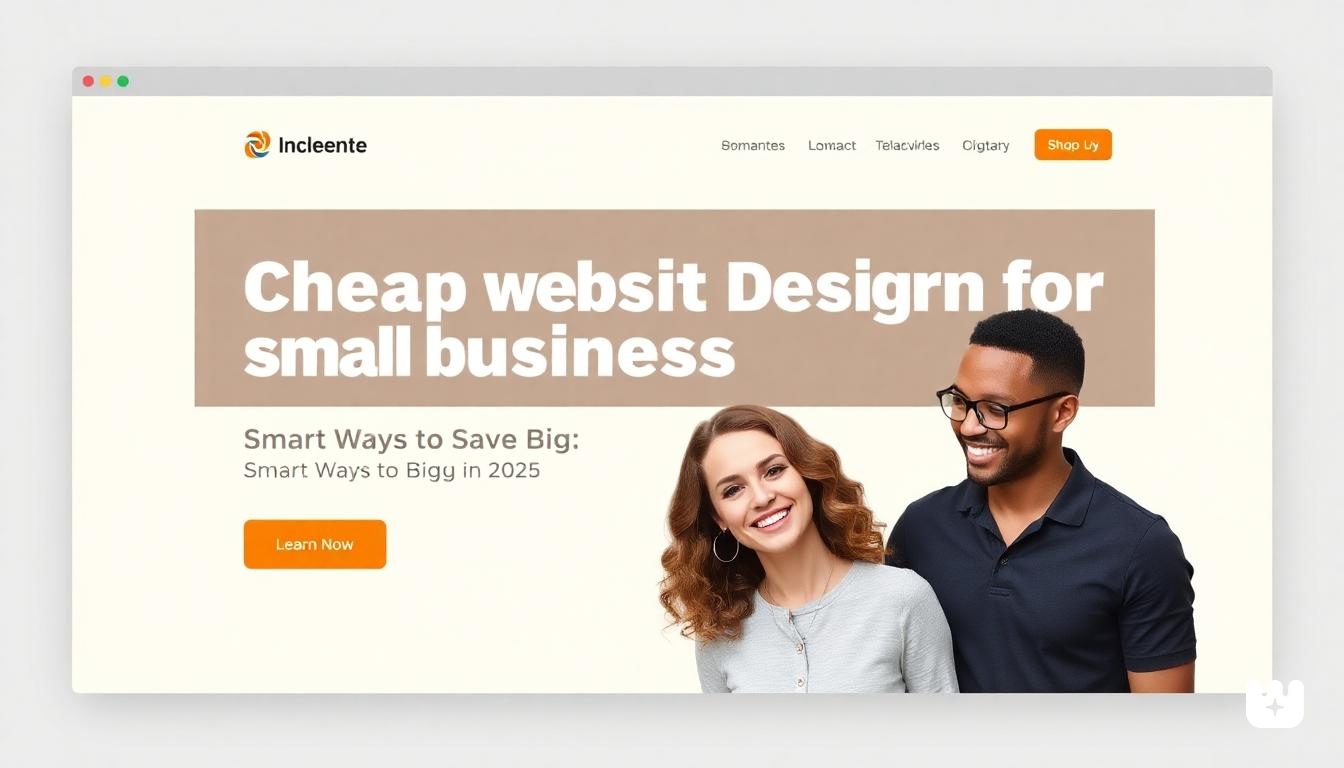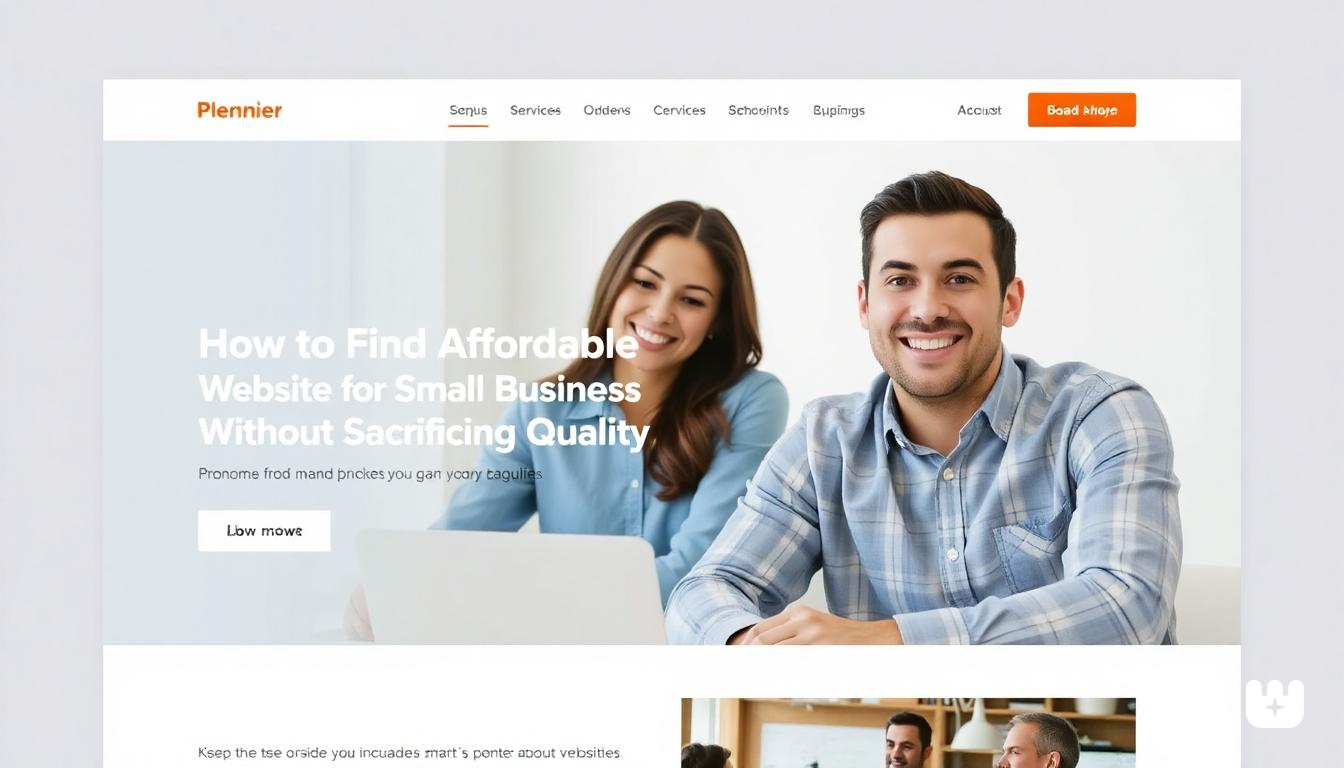Table of Contents
- Introduction
- What You Need Before Buying
- Top Places to Buy Gift Cards with Apple Pay
- Step-by-Step Guide to Buying a Gift Card Using Apple Pay
- Tips to Avoid Scams When Buying Gift Cards with Apple Pay
- Frequently Asked Questions
- Conclusion
In today's digital age, gift cards have become a popular choice for presents, allowing recipients to select exactly what they want. If you're an iPhone user, Apple Pay provides one of the fastest and most secure methods to purchase these gift cards. This comprehensive guide will walk you through everything you need to know about buying gift cards with Apple Pay, from setup to checkout and beyond.
Introduction
Apple Pay has revolutionized the way we make payments online and in physical stores. This contactless payment system lets you securely purchase gift cards without repeatedly entering your credit card information. By using biometric authentication (Face ID or Touch ID), Apple Pay creates a secure transaction environment that protects your financial details.
Whether you're looking to buy a last-minute birthday present, reward an employee, or simply treat yourself, using Apple Pay to purchase gift cards offers several advantages:
- Speed: Complete purchases in seconds rather than minutes
- Security: Your card details are never shared with merchants
- Convenience: No need to enter shipping or billing information repeatedly
- Availability: Works across multiple platforms and retailers
This guide will show you exactly how to use Apple Pay for gift card purchases, ensuring a smooth, secure experience every time.
What You Need Before Buying
Before attempting to buy gift cards with Apple Pay, make sure you have the following prerequisites in place:
Essential Requirements:
- An iPhone (model 6 or newer) or Apple device with Touch ID/Face ID
- Apple Wallet app installed and set up on your device
- At least one credit or debit card added to your Apple Wallet
- Active internet connection (Wi-Fi or cellular data)
- Latest iOS version (for optimal security and functionality)
- Apple ID signed in
Optional but Helpful:
- iCloud account configured (for receipt storage)
- Store apps of preferred retailers downloaded on your device
- Notifications enabled for purchase confirmations
If you haven't yet set up Apple Pay on your device, you'll need to open the Wallet app, tap the plus sign, and follow the prompts to add a payment card. Once verified by your bank, you're ready to start making purchases.
Top Places to Buy Gift Cards with Apple Pay
Not all retailers accept Apple Pay for gift card purchases, so it's important to know which platforms support this payment method. Here are some of the most reliable places where you can buy gift cards using Apple Pay:
Major Retailers:
- Amazon: Offers a wide selection of gift cards from various brands
- Best Buy: Sells both physical and digital gift cards with Apple Pay support
- Target: Available through their app and website with Apple Pay integration
- Walmart: Recently added Apple Pay support for gift card purchases
- PayPal Digital Gifts: Offers instant delivery of digital gift cards
Dedicated Gift Card Platforms:
- Gift Card Mall: Specialized in gift card selection with Apple Pay checkout
- Gyft: Digital gift card platform with robust Apple Pay support
- Raise: Marketplace for discounted gift cards that accepts Apple Pay
Direct from Brands:
- Starbucks App: Purchase Starbucks gift cards directly
- iTunes/App Store: Buy Apple gift cards for apps, music, and subscriptions
- Nike: Purchase Nike gift cards through their official app
- Uber/UberEats: Gift cards available through their respective apps
Most retailers will indicate Apple Pay acceptance with the Apple Pay logo during the checkout process. For the best experience, consider using the retailer's dedicated mobile app rather than their website, as apps typically offer more streamlined Apple Pay integration.
Step-by-Step Guide to Buying a Gift Card Using Apple Pay
Let's walk through the entire process of purchasing a gift card using Apple Pay, with detailed instructions for each step.
Step 1: Open the Website or App
- On your iPhone or iPad, open either:
- The retailer's dedicated app (recommended for the smoothest experience)
- The retailer's website through Safari browser
- If required, sign in to your account or proceed as a guest shopper.
Step 2: Choose the Gift Card
- Navigate to the gift card section (usually found under "Gift Cards" or "Gifts" categories)
- Select the specific brand of gift card you wish to purchase
- Choose between digital (e-gift card) or physical gift card
- Select the denomination/amount you want to load onto the card
- For digital gift cards, enter the recipient's email address and a personalized message if desired [Screenshot placeholder: Selection of gift cards with denomination options]
- Add the gift card to your cart or proceed directly to checkout
Step 3: Select Apple Pay at Checkout
- Proceed to the checkout page after confirming your gift card selection
- Review your order details (gift card type, amount, recipient information)
- When prompted for payment method, look for the Apple Pay button or logo
- Tap the Apple Pay button to initiate the payment process [Screenshot placeholder: Checkout page showing Apple Pay as a payment option]
- A payment sheet will slide up from the bottom of your screen showing your default card in Apple Wallet
Step 4: Confirm Purchase with Face ID/Touch ID
- Review the payment information, including:
- The merchant name
- Transaction amount
- Selected payment card
- Authenticate the payment:
- For Face ID devices: Double-click the side button and look at your screen
- For Touch ID devices: Place your finger on the Home button
- Wait for the confirmation animation and sound (check mark with a "Done" message)
- You'll be redirected back to the merchant's app or website where you'll see an order confirmation
- For digital gift cards, check your email (or the recipient's email) for delivery, which is usually instant or within minutes [Screenshot placeholder: Successful purchase confirmation screen]
Additional Steps for Physical Gift Cards
If you purchased a physical gift card that needs to be shipped:
- Verify the shipping address during checkout before selecting Apple Pay
- Choose your preferred shipping method
- Expect to receive tracking information via email
- Physical gift cards typically arrive within 3-7 business days depending on shipping method
Tips to Avoid Scams When Buying Gift Cards with Apple Pay
While Apple Pay provides strong security, it's still important to exercise caution when purchasing gift cards online. Here are some essential tips to avoid common scams:
Verify the Retailer
- Only buy gift cards from established, reputable retailers
- Check that the website URL is correct (be wary of slight misspellings)
- Look for HTTPS in the browser address bar with a padlock icon
- Read customer reviews before purchasing from unfamiliar sites
Red Flags to Watch For
- Unusually steep discounts (gift cards discounted more than 20% from face value)
- Requests to pay via bank transfer instead of Apple Pay
- Websites with poor design, numerous typos, or broken English
- Sellers requiring additional verification outside the normal checkout process
Best Practices
- Keep digital receipts of all gift card purchases
- Screenshot the gift card number and PIN immediately after purchase
- Test the gift card with a small purchase soon after receiving it
- Contact customer support immediately if there are any issues
Safe Platforms
When in doubt, stick to these guaranteed safe platforms for gift card purchases with Apple Pay:
- Official retailer apps and websites
- Your phone carrier's bill pay service for carrier-specific gift cards
- Apple App Store for iTunes/App Store gift cards
Remember that legitimate retailers will never ask you to pay for gift cards using cryptocurrency, wire transfers, or by sharing your Apple Pay password.
Frequently Asked Questions
Can I buy iTunes gift cards with Apple Pay?
Yes, you can purchase iTunes and App Store gift cards using Apple Pay. The simplest method is through the App Store app on your device—just tap your profile icon, select "Add Funds to Apple ID," choose an amount, and use Apple Pay to complete the purchase. Alternatively, you can buy these gift cards from retailers like Best Buy, Target, or Amazon using Apple Pay at checkout.
Is Apple Pay safe for buying digital gift cards?
Absolutely. Apple Pay is one of the safest payment methods for digital purchases, including gift cards. Each transaction uses a unique device-specific number and transaction code, rather than sharing your actual card details. Additionally, the biometric authentication (Face ID/Touch ID) ensures that only you can authorize payments. Even if a website or database is compromised, your payment information remains secure.
Can I use Apple Pay for international gift card purchases?
It depends. While Apple Pay works internationally, gift card purchases often have region restrictions. Most digital gift cards are region-locked and can only be purchased and redeemed within the same country. Some retailers may also restrict Apple Pay transactions from foreign cards. Check the retailer's terms and conditions before attempting to purchase international gift cards. For best results, buy gift cards from retailers based in the recipient's country.
Do all gift cards purchased with Apple Pay deliver instantly?
Digital gift cards typically deliver instantly or within minutes after purchase when using Apple Pay. However, delivery times can vary by retailer, especially during high-volume periods like holidays. Physical gift cards purchased with Apple Pay follow standard shipping timeframes, usually 3-7 business days depending on the shipping method selected.
What should I do if my gift card doesn't arrive after paying with Apple Pay?
If you've purchased a digital gift card using Apple Pay and haven't received it:
- Check your spam/junk email folders
- Verify the email address used for delivery
- Look for a purchase confirmation from the retailer
- Check your Apple Pay transaction history in the Wallet app
- Contact the retailer's customer service with your order number
For most reputable retailers, customer service can resend or refund digital gift cards if there's a delivery issue.
Conclusion
Buying gift cards with Apple Pay combines convenience with security, making it one of the best ways to purchase digital or physical gift cards. The process is streamlined, requiring just a few taps and a biometric verification to complete your purchase. From major retailers like Amazon and Best Buy to specialized gift card platforms like Gift Card Mall, the options for where to buy gift cards using Apple Pay continue to grow.
As you've seen in this guide, the process is straightforward:
- Choose a reputable retailer
- Select your gift card
- Choose Apple Pay at checkout
- Authenticate with Face ID or Touch ID
By following the security tips outlined above and sticking to trusted retailers, you can shop with confidence knowing your financial information remains protected.
Ready to try it yourself? The next time you need a quick gift or want to treat yourself, remember how simple it is to buy gift cards with Apple Pay. The recipient will thank you, and you'll appreciate the security and convenience.